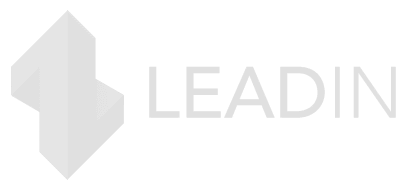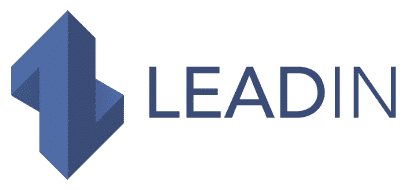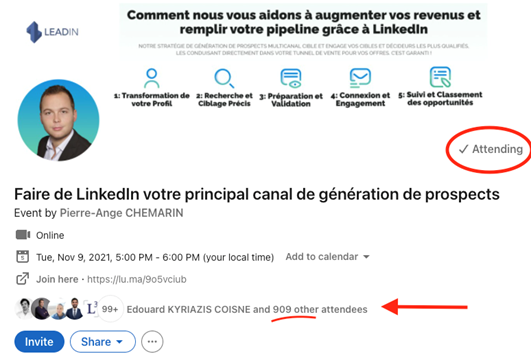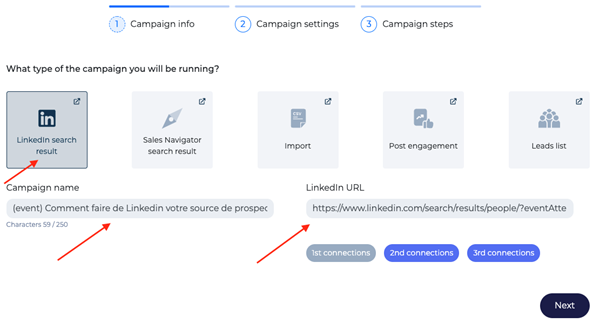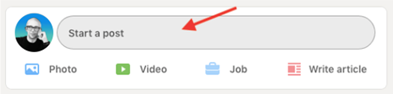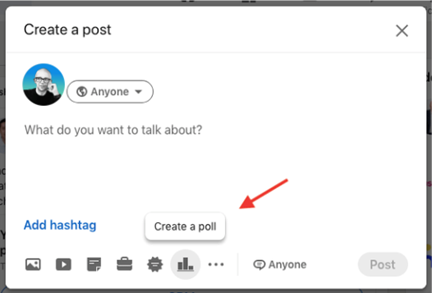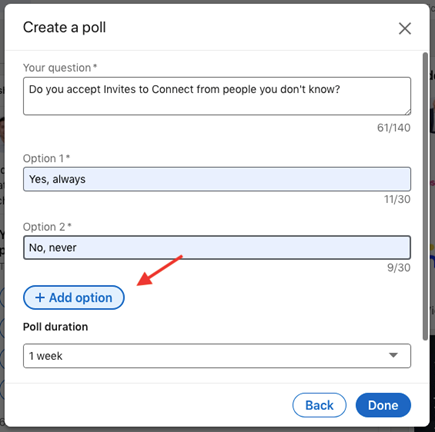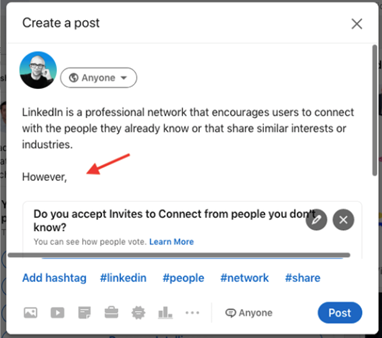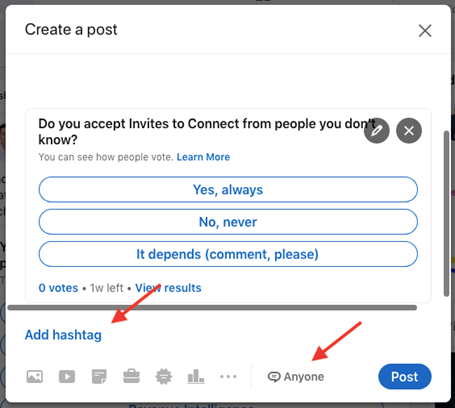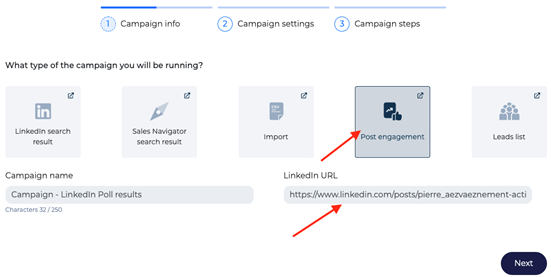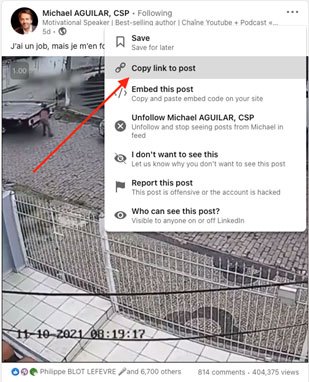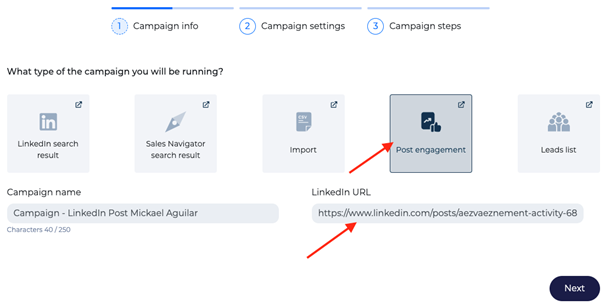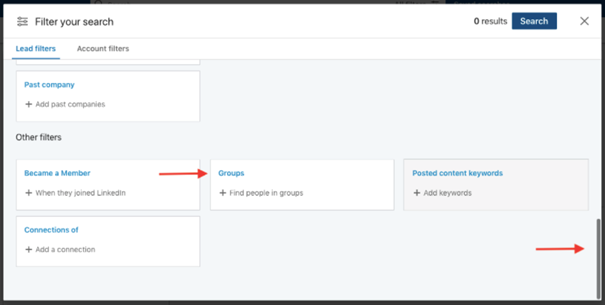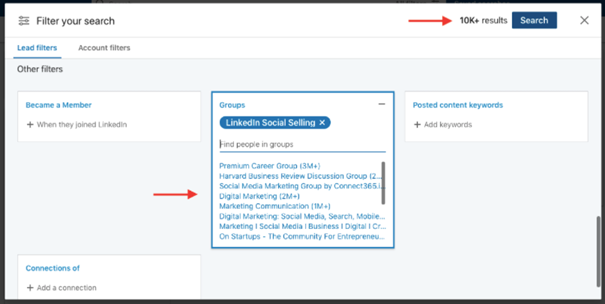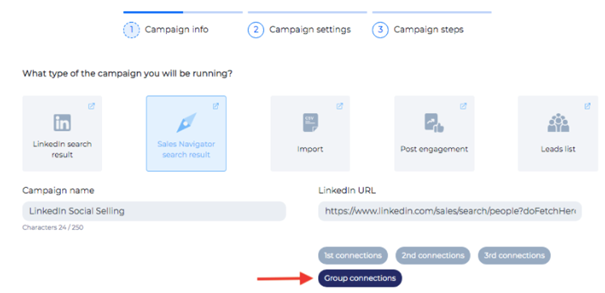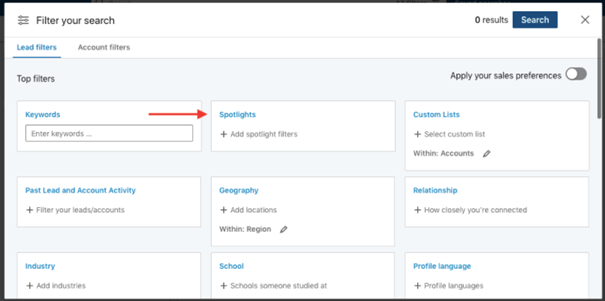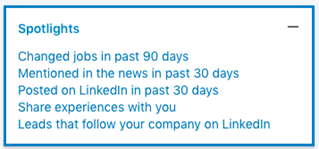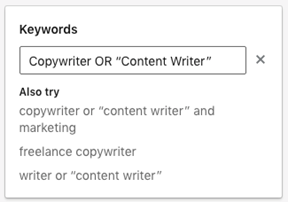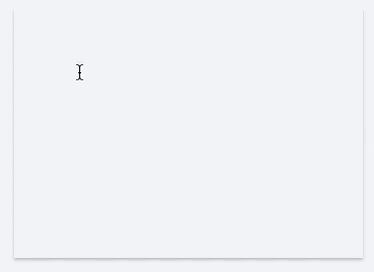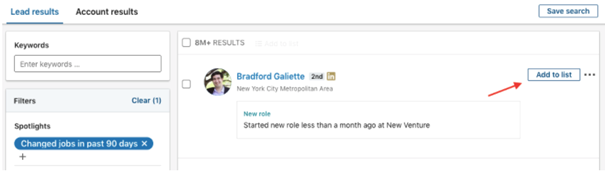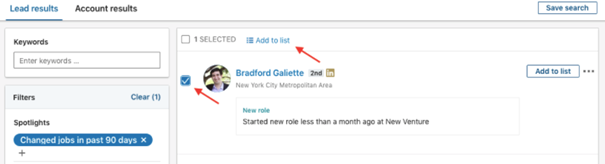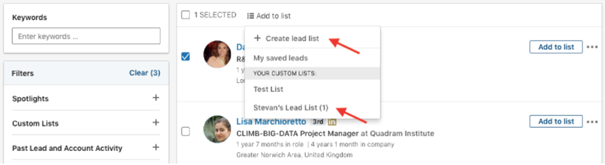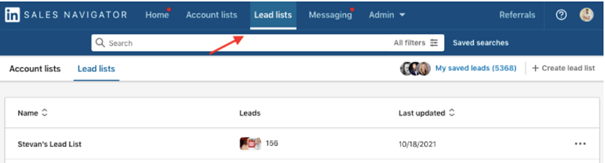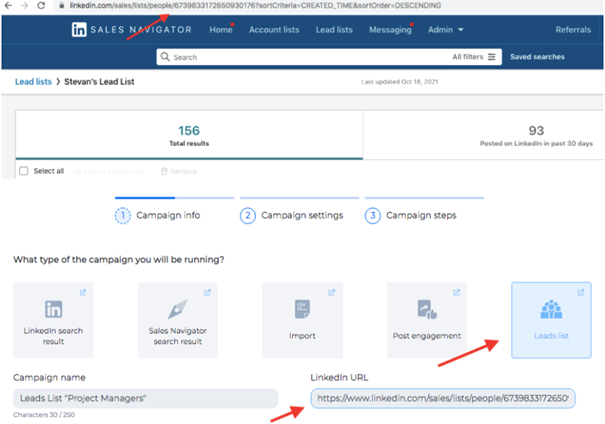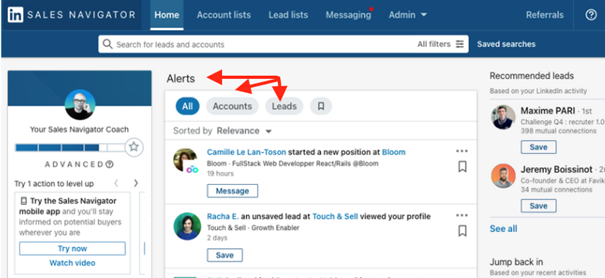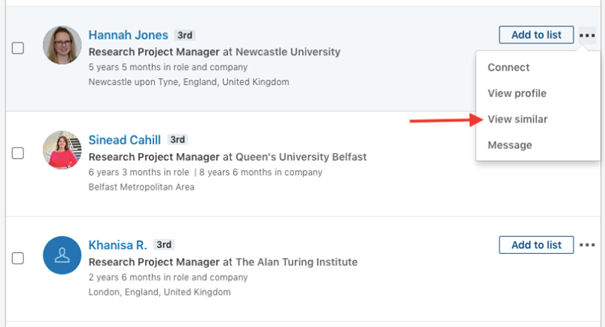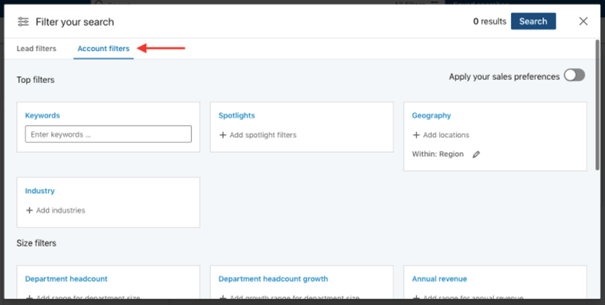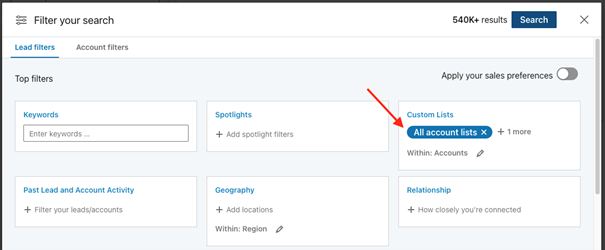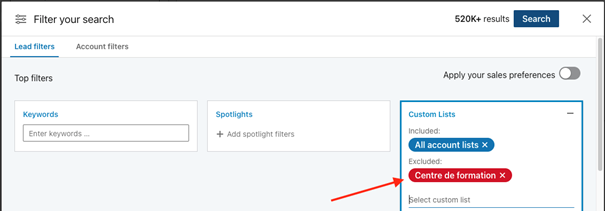How to find prospects on LinkedIn: the 5 best tips and “growth hacks” to generate more leads in 2021 (guide)
Our team is eager to share with you, step by step, the best ways and “growth hacks” on LinkedIn to generate leads with automation! The best part is that we have included you all of the post templates and tools that we have used. With these detailed use cases, you can increase your LinkedIn prospecting results by 10 times and save up to 70% of your time.
What is your starting point for finding prospects on LinkedIn?
Maybe you are generating leads through LinkedIn and you have found a method that works well for you. In this case, continue! In this guide, we’ll show you how to reach your target group more effectively , saving even more time through automation .
But first, does your LinkedIn profile look more like a business card or a resume? So you have some progress to make. Why ? Take a look at the stats below:
LinkedIn is the # 1 professional channel used by B2B marketers to deliver 94% content:
40% of monthly active users use LinkedIn daily
91% of corporate marketers see LinkedIn as the best place to find great content
79% of B2B business marketers see LinkedIn as a good source for generating leads
A company that compared its results with the email channel saw 11x higher response rates with using LinkedIn compared to email
However, despite the platform’s endless options, finding prospects on LinkedIn can sometimes feel like the Wild West.
And yet, everyone is there. To network , make yourself known , promote your company’s services and seek prospects for their companies …
In the sea of professionals and decision-makers, it is the quality prospect that is hard to find . And if you get there, it’s already a half-done job.
Assuming that your LinkedIn profile is already optimized , which we cannot stress enough, let’s move on to the 5 strategies to find leads easier (and smarter).
So whether you’re running out of ideas for prospecting on LinkedIn or just starting out, we’ll show you:
5 hacks to make it easier to find leads on LinkedIn (and why they work)
A concrete example for each hack (so you know how to put it into practice)
· How to use each hack for personalization once you’ve found leads (and template posts!).
Ready ? Let’s go!
1. Engage attendees of a specific LinkedIn event
The first hack for finding leads is to target people who have attended a specific LinkedIn event .
As a professional in a certain industry, you’re more likely to attend LinkedIn events that enhance your knowledge and skills, or that simply benefit the industry you’re in.
You will have to think the other way around! Take the time to attend a LinkedIn event dedicated to your target customers .
Not only is this the perfect place to find leads , but it also gives you valuable insight into their needs , doubts , and opinions .
The knowledge you gain by attending a LinkedIn event like this can help you move your business in the right direction.
This can be a great way to personalize your approach and make prospects you’ve found feel like you know your business topic . Because you certainly have.
How do I find prospects who attended a specific LinkedIn business event?
Open your LinkedIn profile . Find the event whose attendees you want to target.
There are two ways to find LinkedIn events:
1. Type the specific name into the LinkedIn search engine (in case you’ve already participated in one of them, and you know where to find your prospects)
2. Perform an empty search. This takes you to the “Events” button option
You will get a complete list of all future LinkedIn events. Research an event that you think could help you find qualified prospects. Use keywords to narrow your search.
Step 1: Attend the event
You won’t be able to see people on LinkedIn who attended a specific event if you don’t also register for that event.
Know that you can engage participants before and after . However, as we mentioned above, it is best for your prospecting to attend them for real and then engage them.
Step 2: Filter the participants
If there are too many participants, or if you just want to add one more criterion, go ahead and reduce their number using the LinkedIn filters .
Step 3: Copy and paste the URL to LeadIn
Unless you want to manually contact every lead you found, copy-paste the URL into LeadIn ‘s campaign builder.
Click on ” Next ” and create your target prospecting campaign according to the needs of your business.
Message template
This template is dedicated to sending personalized connection requests to connect on LinkedIn. However, you can refer to a certain LinkedIn gathering that you and your potential clients participated in in any type of prospecting campaign ( LinkedIn, email, or multi-channel ).
Hello {{FirstName} },
I saw that you are also attending the event “How to make LinkedIn your main source of leads in 2021” … and I am convinced that there is nothing more important than continuing to generate leads for generate growth, right? On your end, have you ever used these LinkedIn strategies for sales?
To read you! Yours truly.
So … can you guess the power of this hyper-personalized method of engagement with the sales messages we usually send? 😉
PS: For a detailed guide to this LinkedIn growth hack, it’s here .
2. Find prospects through LinkedIn surveys
The second technique, LinkedIn polls are the hot new content that is taking hold of our news feeds. So it has become handy for finding prospects , as well as getting valuable insight into industry trends , needs and expectations . Additionally, LinkedIn encourages this type of content, and as a result, it gives LinkedIn surveys high organic reach and visibility .
If you think of your LinkedIn questionnaires for the purpose of generating leads afterwards, be sure to define the questions that can spark the interest of your target audience.
How to use LinkedIn surveys to find prospects
Step 1: Create a survey on LinkedIn
1. Go to your LinkedIn home page
2. Click on ” Start a post “
3. Click on the graphics icon
4. Enter the question
Submit a minimum of two and a maximum of four responses. Set the delay. It can last a day, three days, a week, or a maximum of three weeks.
5. Once you have finished setting up the LinkedIn survey, the “ Done ” button allows you to create a supporting LinkedIn message.
6. Option : Introduce your survey or give additional explanation if necessary
7. In the lower right corner, you have the option to allow comments or customize who is allowed to post messages on your survey.
8. Click on “ Anyone ”, then choose one of the following options
Wait until the survey is complete to start finding leads in the next step and see a first result.
Step 2: Import the participants
As mentioned above, this type of content will prove to be a real gold mine for your business to find prospects.
Once the survey is complete, you can extract and engage all participants with personalized messages to generate qualified leads:
1. Click on the three dots ” … ” at the top right of the survey
2. Click on ” Copy link to publication “
Step 3: Create an automated messaging campaign
Unless you want to reach out to each of your targets manually, which we think is a task with little added value, use the copied link with the potential leads you found to create a campaign in LeadIn .
3. Go to your LeadIn account
4. Create a new campaign and choose the “ Post Engagement ” start option.
5. Paste the copied link in the LinkedIn URL field
6. Click on ” Next ” and start the creation of your intelligent sequence to generate a maximum of engagement in autopilot .
Message template
The use of the reference to a LinkedIn poll in the invitation to connect (or any other type of message) is exclusively reserved for the creator of the LinkedIn poll .
Only the creator can find the leads who attended the conference and retrieve their profile URL. That’s why your model might look like this:
Hello {{FirstName} },
Thank you for participating in my last survey on LinkedIn. Interestingly, you never personalize your login invitations. Does this affect your acceptance rate? I am curious to know more.
Looking forward to hearing from you, I am sending you a connection request!
3. Find prospects through your own content or that of other people
When we talk about LinkedIn content, we mean LinkedIn articles, posts, and polls (see above).
Finding leads through articles and posts on LinkedIn , whether it’s your own or someone else’s, might just be the best thing to do on this platform.
Even though the character limit for posts has been increased from 1300 to 3000, the most beneficial advice we can give you is that quality matters.
Right from the start . When writing a post on LinkedIn, remember that you only have 210 characters to entice someone to click ” See more ” (continued from post)!
How do you find potential customers who have engaged with a certain LinkedIn post?
Step 1: Find the message with the right prospects
Just like with LinkedIn surveys , this is about finding or creating LinkedIn posts that first and foremost arouse the interest of prospects. To do this, you need to take the perspective of your target audiences .
Here are three ways to find targets with LinkedIn content and turn them into leads:
Check if any of your connections have published any posts that could benefit your lead generation
· Learn about “ LinkedIn influencers ” that could lead you to a qualified target audience. Consult their publications to find prospects
· Create a LinkedIn post yourself.
Step 2: Choose a “Post Engagement” campaign in LeadIn
In all of the above cases, the data collection process is the same:
1. In the upper right corner of the message, click on ” Copy link to post “
2. Paste it in the LeadIn campaign creator
This is again the type of campaign called “ Post Engagement ”. It will be automatically selected after you paste the link.
From there, create a campaign and posts that match your business goals to optimize your bottom line (same process as above with a LinkedIn survey link!).
Message template
If you are using automated delivery, remember that LeadIn can retrieve up to 2,500 people who have responded to a certain LinkedIn post. This can be your own content or that of another member .
Referring to the post or part of the post that touched you the most can be a great way to reach your prospect ‘s inbox. It can be something as simple as:
Hello {{FirstName} },
I saw that you are also a fan of Mickael Aguilar. Did you attend his lectures? Looking forward to discussing. For my part, I just wanted to open my network to professionals interested in sales in general.
OR another example …
Hello {{FirstName} },
I saw that you also liked {{Name of author}} ‘s post, on personalized advertising. There is indeed a fine line between using customer data for relevant advertising and misusing it, don’t you think?
Anyway, I would love to get in touch with you.
Once again … do you see the relevance of such an engagement strategy versus the “traditional” sales messages sent on the platform? 😎
PS: For a detailed growth hack guide on lead generation with LinkedIn news feed posts, click here !
4. Target members of LinkedIn groups
LinkedIn groups are the perfect place to find prospects. They indicate in the most direct way the area of interest of your potential prospects, which you can use as a common denominator when approaching.
Often, the rumor has it that LinkedIn groups are not very active … However, many professionals in the industry consider them to be a very qualified source for finding prospects.
Although the “Groups” filter is only available to Sales Navigator users, using LinkedIn groups is a very effective prospecting strategy that generates great long-term results!
How to use LinkedIn groups to find prospects
1. Open the “All Filters” option in Sales Navigator . Choose “ Lead Filters ”.
2. Scroll to the bottom of the screen. Click on ” Groups “.
3. Type the name of the occupational group . Sales Navigator automatically suggests other groups with the same or a similar topic .
In the upper right corner, you immediately get an overview of how many targets you have found.
4. Use one of the other filters available in Sales Navigator until you find the targets that you consider to be the most qualified.
5. Copy and paste your final lead search URL into LeadIn .
6. Create a campaign based on your business needs using the sample template below.
Message template
Whether you decide to reach out to all members of a LinkedIn professional group or filter them out more in depth, referring to a LinkedIn group that you are all a part of is a great way to boost your acceptance rates:
Hello {{FirstName} },
I am also a member of the LinkedIn Social Selling group on LinkedIn. I often publish articles on sales and prospecting, so I saw the value of connecting us.
I hope you see it the same way!
Have a great day.
5. Sales Navigator “Underused” Filters to Find Leads
Sales Navigator filters give you plenty of options to find exactly who you are looking for in a business. With 24 ” prospect filters ” at your disposal, the quality of your targeting skyrockets.
Are you ready to discover 7 Sales Navigator tips that lead generation experts use to find the leads most likely to convert to leads?
Let’s go.
Tip n ° 1 – “Spotlights” filter for prospects
Not only are these professional members more active on LinkedIn, but the 5 “Spotlight” filters are excellent for personalizing your invitations to connect.
For example, you can use this target section to:
Congratulate a prospect for changing jobs in the past 90 days
Be mentioned in the news
Refer to a target post he made on LinkedIn
Highlight an experience you share
In the event that they follow your business on LinkedIn but are not your customers, they may be in the research phase of their buyer’s journey ( subscribers to your business page) and are interested in what you have to offer. Reaching out to them first could help you.
Tip # 2 – Boolean search
Boolean search is a feature available for both LinkedIn Premium and Sales Navigator .
It involves combining keywords with modifiers such as ” AND “, ” NOT ” and ” OR ” to produce more relevant results. The three operators (AND, NOT, OR) must be written in upper case. You can use it to filter for keywords, companies and titles. It is mostly used to filter by keyword.
· AND – displays tracks that meet both criteria. For example, if you put Manager AND Sales, you’ll find leads that meet both criteria on their LinkedIn profile.
· OR – displays tracks that meet one of the criteria. For example, if you put CEO OR CFO, you will find potential clients who occupy one or the other position.
· NOT – place it in front of the target keyword to exclude that criteria from the search in your result, like a specific company for example.
Combine them for an advanced search. As in the equations, the use of parentheses allows to define the priority of the associations of Boolean connectors:
(Writer or “Content Writer”) AND “Content Manager” AND Writer
The results will show one of the criteria in parentheses (or both) and the other two.
If you have more than one word, be sure to use quotes.
Tip # 3 – Exclude Prospects
When looking for prospects on LinkedIn, remember that you can exclude some of them from search results.
Not all filters support this target option, but the majority do.
Tip # 4 – Create a List of Target Prospects
Once you’ve narrowed down your search using the necessary filters, perform the search and select prospects.
As you can see, the prospect list option guarantees the best quality . Not only are they selected through Sales Navigator’s advanced filtering , they are also added manually .
Once you have found leads that may be interested in your solution, click on the “ Save ” option in the upper right corner of each profile.
You can also select as a group the leads you want to add by checking the box to the left, next to the lead’s profile picture, then click “ Add to List ” at the top of your search.
You can add your prospect to an existing list or ” Create a prospect list “.
Use a prospect list in your automated prospecting campaign with LeadIn
1. Click on the “ Leads List ” option in Sales Navigator to view your lists.
2. Choose the list of prospects. Copy and paste the URL into LeadIn .
The ideal targeting option for leveraging your LinkedIn lists and creating automated prospecting campaigns based on your business needs.
Tip # 5 – Use Alerts
In the upper left corner, click on ” Sales Navigator ” or on the ” Home ” option.
You get an overview of all the updates regarding the leads that you have saved in your list .
This is information you can use to customize your manual approach. You will always get real-time updates on the leads you have found that are of value to your business.
Tip # 6 – Show Similar Profiles
Find the leads that best match your Ideal Customer Persona criteria.
Once you find them, choose one and click on the ” … ” in the upper right corner.
Choose ” See similar “. Sales Navigator will find up to 100 LinkedIn members as similar as possible to your PKI .
After Sales Navigator does the research for you, save your result to a prospect list by following the instructions mentioned above.
This way you will be able to use the targets you found in LeadIn .
Tip # 7 – Custom Lists
Here’s a tip that not many people know about.
First, use the account filters to find the businesses that are your qualified leads:
Manually choose the companies you want to include in your list of accounts . The process is the same as for the prospect list .
Then, use this list of accounts in the ” Custom Lists ” prospect filter.
The list will take into account all the people who work in these companies. You can narrow them down further by using, for example, the ” Title ” filter and targeting only business decision makers.
Also, this filter supports the ” exclusion ” option.
For example, you can use this criterion to exclude prospects who are already on a list or who have already been contacted .
Tip: You can use it anywhere from a blacklist saved on Sales Navigator!
Conclusion
And … here are the 5 strategies and growth hacks that leaders in the social selling industry use to find prospects on LinkedIn :
1. How to engage attendees of certain LinkedIn events
2. Use LinkedIn surveys to find prospects
3. Use other members’ content or your content to find prospects
4. How to Leverage LinkedIn Groups
5. Apply the Sales Navigator filter tips to find highly qualified prospects …
… But above all, how to engage all these beautiful people in a hyper-personalized way, and on full autopilot !
Of course, it is essential that you be as creative , original , and meticulous as possible when looking for leads for your business.
All you need is to know the value of your product, to have a clear vision of who you need to target , and of course, to have LeadIn as a loyal companion. 😎
What to do next : take the opportunity to book a demo call with our teams and discover all the options available to you to find prospects faster and easier. You can also take advantage of a 14-day free trial !
Now, to take your lead generation a step further, you can read the following guides :
How to launch your first campaign with LeadIn
8 tips for finding prospects on LinkedIn easily (Guide)
How to achieve the best performance with lead generation on LinkedIn: A / B testing