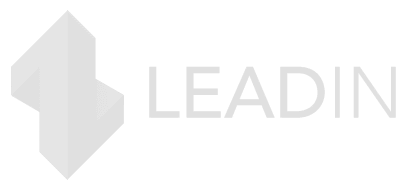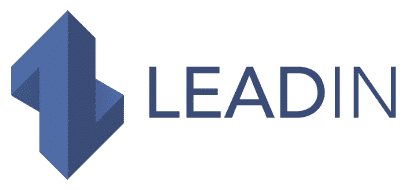The green circle on LinkedIn means that a person is online. 🟢
For the sake of practicality and efficiency, LinkedIn does not stop innovating and implementing new features.
The active status (the green circle) is one of them. It is intended to facilitate communication between members.
We explain everything in this article!
What is the active status on linkedIn (the green circle)?
If you are a LinkedIn regular, this little green circle on a profile picture is certainly familiar to you. It indicates active or online status.
It manifests itself in two ways:
Active status in News Feed.
Once logged into your account, you will see the green circle appear. It means your session is active. Also visible to other users, it is used to indicate your online presence and to show that you are available.
The green circle therefore indicates that they can interact with you in real time.
Active state in mail windows
When you are on a messaging window , the green dot also appears on your user profile . It means that you are visible and accessible to discuss.
To be able to discuss in time, it is better to wait until the person is active (with the green circle full). 🟢
She will receive a notification as soon as you send her a message.
Important point :
The green circle does not guarantee that a user is in front of his screen or his smartphone or that he is on LinkedIn.
His profile may be open but he is busy with other things. However, he will receive a notification when you send him a message.
On LinkedIn, it is also possible to modify this status to hide its activity.
What does the green and white circle mean?
If the green circle indicates that you are online , what does the green and white circle mean?
It means you the person is no longer on LinkedIn but has been active recently and/or has enabled mobile notifications .
This lets you know that your prospects are active on LinkedIn mobile.
So you can still contact them but expect that the conversation will not be very fluid.
How to activate and deactivate this status?
Click on “You” in the top menu of LinkedIn
Click on “Preferences & Privacy” in the menu
Go to the “Visibility of your activity on LinkedIn” tab and “Change” in the “Manage active status” section
Finally, choose between the 3 options offered
You can choose “Nobody” if you want to completely hide your activity.
Keep in mind, though, that in this case you wo n’t be able to see if your connections are active either .
Note that changes sometimes take time to take effect ( up to 30 minutes ).
Use the active status for your prospecting or your recruitments
Thanks to the options of its mailbox, LinkedIn offers its users the possibility of setting up a fluid communication . This requires that the recipient of your messages are actually online and therefore available to answer you immediately.
So, when you feel the need to get answers as soon as possible, it is better to wait for the right moment. Send your messages when the person is active, so their profile displays a green circle.
The green circle therefore takes on its full meaning here. At a glance, you have the possibility of knowing the availability or not of your interlocutor.
For that, tools like LeadIn can help you by automating the sending of messages at the best time!
In short, active status is a way for LinkedIn users to know, in real time, whether a person is online or not. At a glance, your contacts can then find out whether or not you are available to chat. You now know that the best way to get a quick response is to contact someone when they have the green circle activated on LinkedIn .