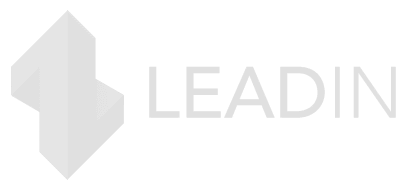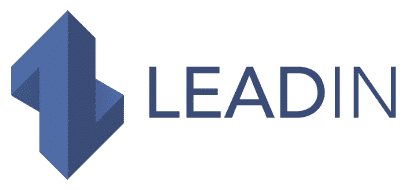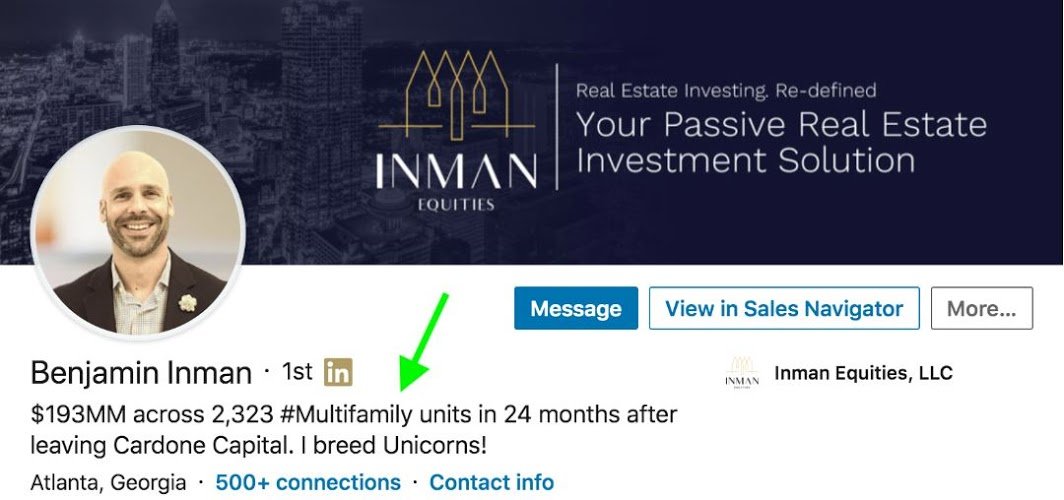As the world’s largest professional social network , LinkedIn has over 810 million members. On such a vast platform, creating a profile that stands out within your profession, industry or skill set can be a daunting task.
Tips for improving LinkedIn profiles are often aimed at job seekers and those looking to start a new career.
For social marketers looking to connect with potential new customers, having an informative and engaging LinkedIn profile is essential. After all, exploring your profile will often be the first thing people do after you make contact with them.
How do I optimize my LinkedIn profile and why is it important to do so?
LinkedIn profiles allow you to create your own professional identity online. An incomplete or unprofessional profile can unfairly influence how someone perceives you, and within seconds they may decide not to engage with you or to call you for an interview.
For job seekers
If you apply for a job or contact recruiters on LinkedIn, hiring managers/recruiters review your profile the same way they review a resume.
For “social sellers”
For service sellers through social media and others looking to do business on the platform, your profile tells people why they should work with you. For CEOs or anyone in a sales , marketing, or business development role, your profile should act as a sales page . The clearer and more compelling your page is, the higher your connection request acceptance rate will be and the more messages you will receive.
Upgrading your profile is free and can be continuously updated to convert recruiters and prospects – when done early on – with few updates.
We’ve put together this 10-step guide to help you create the perfect LinkedIn profile.
We based ourselves on our experience after having accompanied dozens of clients in their prospecting on LinkedIn in B2B.
Moreover, if you are stuck in your prospecting, contact us to make a free diagnosis of your situation.
Step 1: Change your LinkedIn profile picture
Your profile photo is the first thing people see on your LinkedIn profile, so having a high-definition, well-lit photo is essential.
She must :
- Show upper body not full body
- Be sharp and not pixelated
- Show positive expression
To receive feedback on photo options, you can upload and test your images on Photofeeler .
Here is for example the photo of Rémi Lauer, growth lead of the Collective platform.
It meets these criteria perfectly .
Step 2: Optimize your background image (or cover photo)
Background image is one of the most underused aspects of a profile, often left to LinkedIn’s default basic background. Good background photos do one or more of the following three things:
- Match your audience (industry, business sector, etc.)
- Show personality
- Present or prove credibility
Here is a good example , from Clément, founder of LeadIn
LinkedIn background images should not exceed 8MB , with recommended dimensions of 1584 (w) x 396 (h) pixels .
Background photo generators like Canva and Adobe Spark allow you to customize your background image, add text, and more.
Step 3: Write a compelling headline
The profile title is your chance to grab a visitor’s attention – but you’ll need to do it in 120 characters or less . The #1 mistake we see on our customer profiles is a vague or generic title .
Most of the headlines are boring and confusing, and often read like this:
- “We help small businesses offload their bookkeeping”
- “Product and process innovation, Data Scientist, Machine learning expert”
- “Give the most transformative leaders in the world the means to act through cultural development”
- “CEO of the Taratata agency”
Here are some compelling formulas you can borrow:
Formula :{Titre} at{Entreprise} | {Interesting customizers}
Example: ABC at Nike | Father of 4 children | Ex-XYZ
Formula : No problem} ? Read this profile.
Formula : {Your Niche} Advisor
Example: Logistics Advisor @ King Jouet Vienne
Formula : {Massive credibility}
Example:
Formula : Make X and Y occur
Example:
Step 4: Use the “About” section to stimulate action
The ‘ About ‘ section of your profile explains your title , providing more context , details and highlights about your background and accomplishments . Use this section to convince your audience that they should take action with you.
Here are two formulas to imitate for an “About” section:
Formula 1: The history of social proof
After an internship at {Company A}, I discovered my passion for working with {Technology specific to the jobs applied for}.
I am looking for this{poste} in {industry} and I’d be happy to share my resume if you message me here on LinkedIn!
Formula 2: The free way
I help A do B, by C. If you want D, then do E and get F.
- A = the people you help
- B = the desired result
- C = your specific process
- D = what your prospect wants to do better
- E = action you want them to take
- F = Free offer
Example:
I help internal sales teams connect with more buyers with automatic dialing technology that bypasses secretaries.
If you’d like to book a demo, let’s set up a quick call where I’ll give you a couple of little-known tips on the best techniques for passing the secretary barrage.
Feel free to email me for these tips and a one month free trial: {your email address}
Here is a good concrete example , from Pierre Allain , talent acquisition manager at Station F.
Step 5: Add more to your experience section
Clearly explain what you did in a particular company in one or two sentences, then attach your most valuable content like:
- Case studies
- Projects
- blog posts
- Press articles
- Etc.
Here is another example from Clement:
Step 6: Change your LinkedIn URL
Your LinkedIn URL is your personal address on the platform. Most people choose to use their own name, but influencers and others who use pseudonyms may want to be listed on the site respectively.
By having a personalized LinkedIn URL, you will be more easily found on the platform, as well as by search engines that crawl the web.
Custom LinkedIn URLs are also great for:
- business cards
- CVs
- Portfolios
- Email signatures
- Company biographies
To change your LinkedIn URL:
- Connect to LinkedIn
- Go to the “Me” icon / profile picture to the right of the top navigation bar.
- Click on “View profile”.
- Click on “Visibility” in the upper right corner of the page, then on “Change” in the “Edit your public profile” section


Step 7: Add certificates, awards and other achievements
Awards, licenses and certifications can boost your profile even further. By listing your unique accolades, you can increase the likelihood of appearing in more specific searches that focus on specific honors and accomplishments.
To add licenses or certificates:
- Log on to LinkedIn.
- Go to the “Me” icon / profile picture to the right of the top navigation bar.
- Click on “View profile”.
- In the top module with your name, photo and title, click on the “Add a profile section” button.
- After the drop-down menu appears, click on “History”, then on “Licenses and certifications”.
- Fill in the details and save, or save and add another.
- To add honors or awards:
- Log on to LinkedIn.
- Go to the “Me” icon / profile picture to the right of the top navigation bar.
- Click on “View profile”.
- In the top module with your name, photo and title, click on the “Add a profile section” button.
- After the drop-down menu appears, click on “Achievements”, then on “Honors and rewards”.
- Fill in the details and save, or save and add another.
As you’ll see, the “Add Profile” drop-down menu offers many more options to help you showcase your unique talents, including your volunteer experience, languages , courses , test scores , and specific projects.
Step 8: Add articles to your profile
Sharing your own opinions and knowledge with the LinkedIn community can increase your visibility on the platform and generate interest in your profile . Articles are posted to your account and delivered to the feed of those you are connected with (as well as those who follow you). Articles are also viewable by other LinkedIn members on the platform and may appear on external search engines .
To post an article:
- Log on to LinkedIn.
- Navigate to the home page (if you’re not already there)
- Click on “Write an article on LinkedIn” towards the top middle of the page
- Start typing.
- Click on “Publish”
While LinkedIn’s blogging tools aren’t incredibly dynamic, their simplicity makes them quick and easy to use. If you’re not quite ready to write a long dissertation, share your thoughts and other people’s content faster with discussion threads.
To create a position:
- Log on to LinkedIn.
- Navigate to Home if you’re not already there.
- Click “Start a post” at the top middle of the page.
- Start typing, add photos, videos, files, links and / or hashtags.
- Click on “Publish”
Step 9: Add media to your profile
Adding media to your profile makes your page more interesting and engaging for visitors.
Unlike articles or posts, media resides in your resume section and can therefore be viewed by people who visit your profile (depending on your privacy settings).
Media on your profile is less ephemeral than posts in the feed, so try to include items that are particularly important and/or up-to-date. Case studies, testimonials and press releases are examples of elements that can transform your LinkedIn profile from a simple online resume into something more active and substantial.
To add Media to your profile :
- Connect to LinkedIn
- Go to the “Me” / profile picture icon to the right of the top navigation bar.
- Click on “View profile”
- Click on the “pencil” icon in the upper right corner of the “About” or “Experience” module (depending on where you want to add media)
- Add media either by download or by link
- Click on “Save”
Step 10: Add skills to your profile
According to LinkedIn , profiles that list five or more skills are viewed 17 times more often by other members, and shared up to 33 times more often . Skills can give a more nuanced view of what you’re doing and increase your chances of appearing in more searches.
You will need to list the “soft” and “hard” skills to give an overview of your abilities.
Specialized skills
Technical skills describe your abilities to perform specialized tasks. These are often technical skills or expertise that require training. For example , “graphic design” or “digital marketing”. Hard skills can also be more specific to show the depth or complexity of your abilities. For example, “Adobe Photoshop” or “Social Media Optimization”.
Soft skills
Soft skills describe the more innate, interpersonal qualities you bring to your job. These can be qualities such as “critical thinking”, “persistence” and “team spirit”. While hard skills can show what you do , soft skills can show how you do it .
What can you expect after optimizing your LinkedIn profile?
Whether your account is in desperate need of optimization and you have made enough improvements will help determine the outcome of your profile refresh. For example, incorporating keywords into your profile will help you appear in more searches on the platform, as well as search engines like Google. These views can be accompanied by new followers, connection requests , as well as messages from people looking to build a business relationship.
Connections by sector and specialty
People’s careers are less static than before and it is not uncommon for workers to change companies or industries throughout their working lives. Knowing this, many professionals connect with others in their industry and/or field in order to strengthen themselves and gain maximum exposure to new opportunities . Updating your profile to describe exactly who you are, what you do, and where you hope to be can connect you with people useful to your current role, as well as your future goals .
Recruiters
Recruiters on LinkedIn have access to advanced search options to discover top talent on the platform. After a redesign of your profile , recruiters will be able to find you more easily for relevant positions.
Social sale
People may want to get in touch with you through a specialized service or offer you something of value from their end. Either way, having an optimized profile will make those connections more apparent and easier to make.
For visitors to your profile who don’t respond to a connection request or messages, you can access the ” Who’s Viewed Your Profile ” feature to see if any of them are worth contacting. While a LinkedIn Basic (free) account only allows you to see the last five visitors to your profile within the last 90 days , a LinkedIn Premium account gives you access to all visitors over the same period…
If you have ever encountered obstacles in your prospecting work , it may be that the problem is related to your profile. With a profile that ticks the right boxes, messages are better contextualized and inquiries are taken more seriously .
At Leadin, we completely optimize your LinkedIn profile for prospects to contact you.
Click here for a free diagnosis with us.
Conclusion
Acting like your online resume , strong LinkedIn profiles will encourage people to contact you and increase the acceptance rate of your connection requests.
Ultimately, your profile should clearly state what you do or what job you’re looking for, while standing out from the crowd of generic LinkedIn profiles.
The time spent building a strong LinkedIn profile is easily outweighed by its potential benefits . A profile that offers value to visitors has the ability to create trust , show relevance , as well as highlight the strength of the person behind it. Additionally, optimizing your profile helps maximize exposure to your target audience on LinkedIn and beyond. Free to use and maintain, LinkedIn profiles can be a simple, yet meaningful, tool to help you achieve your career, business and / or networking goals.
You may also be interested in these articles
- The best prospecting tools on LinkedIn
- Our best growth hacks for finding leads on LinkedIn
- The best social networks for your B2B acquisition
- Is LinkedIn premium really worth it?
- How to network on LinkedIn?
- Weekly limit of LinkedIn invitations
- How to secure your LinkedIn account?
- The best LinkedIn automation tools