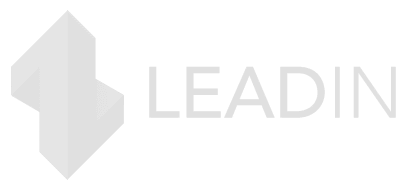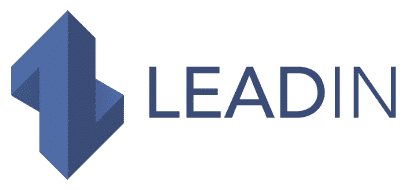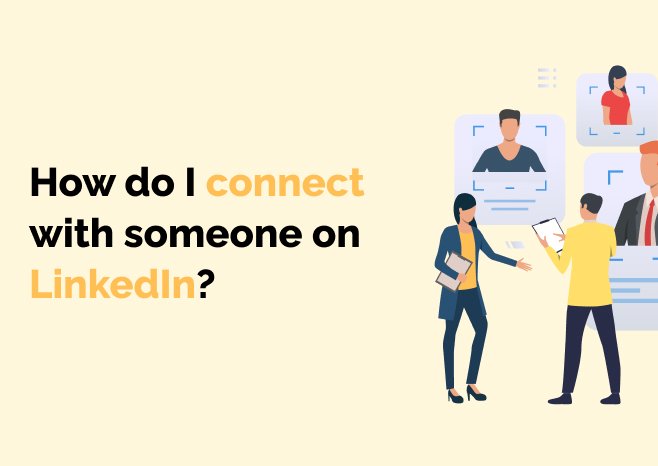Want to learn how to connect with someone on LinkedIn and expand your professional network?
You are in the right place.
Read on to learn how to connect with people on LinkedIn and why you should.
How to send a connection request on LinkedIn
To add people to your LinkedIn network, you need to send them a connection request.
You can find people you can connect with by using the search bar, importing your email contacts, or by visiting the My Network page and looking at the People You May Know section.
Once you’ve found someone you want to connect with, visit their LinkedIn profile and click the blue Connect button.
A pop-up window will open, giving you the option to include a message with your connection request. You don’t have to write a message for every LinkedIn connection request you send, but it’s highly recommended.
Including a personalized message with each connection request will greatly increase the chances that the recipient will accept your request. It is also a good thing to do – LinkedIn is a social network , after all.
Once you have written the message, click on the “Send invitation” button.
That’s all !
All you have to do is wait for the person to accept your request.
While you wait, read the next section to find out why you should constantly be looking to expand your LinkedIn network by connecting with new people.
Why connect with people on LinkedIn?
Connecting with people on LinkedIn is a great way to expand your professional network and meet industry professionals.
It also gives you access to content from thought leaders in your industry, allowing you to broaden your knowledge and improve your skills while staying on top of industry news and trends.
LinkedIn is also a place where you can connect with potential customers and generate leads, which allows you to keep your sales pipeline healthy and keep your sales team busy.
What’s the difference between signing in and following someone on LinkedIn?
As a LinkedIn user, you can have connections and followers.
Connections are people who are part of your LinkedIn network. When you’re connected with someone on LinkedIn, you can see other users’ posts and updates, as well as send yourself messages through the platform.
Subscribers, on the other hand, are people outside of your LinkedIn network who have chosen to follow your posts and updates without being part of your network.
While they can track the content you post, they can’t message you (except when using LinkedIn InMail). You also cannot see updates to their content.
Best practices for connecting with people on LinkedIn
There are a few best practices you should keep in mind when connecting with people on LinkedIn. We will discuss some of them below.
Make sure your LinkedIn profile is compliant
Before you start connecting with people on the platform, fill out all sections of your LinkedIn profile and make sure it matches your target audience.
You’ll want to add a professional profile photo, create a catchy headline, write an engaging summary, as well as add your current position, work history, skills, and education.
A detailed LinkedIn profile will help people understand who you are and what you do, increasing the chances that they will accept your request.
Customize the connection request message
If you want people to take your connection request seriously, don’t send a generic message that doesn’t give the recipient any idea who you are and why you want to connect.
By personalizing the connection request message for each person you are trying to connect with, you will dramatically increase your chances of connecting with people and building a great network on LinkedIn.
Start your post by introducing yourself and letting the other person know what you are doing. Explain how you found her and let her know why you want to connect.
If you share a link or mutual interest, you can mention it in the post as well.
Be brief
While you will need to provide information about who you are and why you want to establish a connection with that person, remember that most people won’t have the time or the willingness to read a long request message. connection.
Remember that this is only an introduction. Two or three sentences should be more than enough to say everything you have to say at this point.
Don’t try to sell
You shouldn’t be trying to sell to people in your login request message. At this point, your only goal is to join their LinkedIn network and get on their radar.
Wait to find out more about your new connection and interact with them on the platform for a while until you try to set up a call, a meeting, or try to sell them in any way.
Bonus: how to log out of someone on LinkedIn
Perhaps you have followed our advice and managed to get in touch with a number of people on the platform. Or, you may have received and accepted a number of connection requests yourself.
However, you later found out that you either didn’t like the content of one of your connection requests, or you decided that you no longer wanted to be part of their LinkedIn network for one reason or another.
Now you would like to know how to disconnect from them.
Fortunately, removing contacts from LinkedIn is fairly straightforward.
All you need to do is go to the person’s LinkedIn profile, click the More … button, and then click Remove Connection.
Note that this will instantly remove the person from your network. You won’t be asked to confirm the action, so make sure you actually want to sign out of someone before you do.
Start expanding your LinkedIn network
Connecting with people on LinkedIn is a great way to expand your professional network, learn more from industry professionals, and generate leads and clients.
Before you start sending connection requests, be sure to complete your LinkedIn profile . Personalize each connection request you send to increase the chances that recipients will accept your request.
Finally, remember to keep your introductory message short and avoid trying to sell to recipients before you get to know them better.
You may also be interested in these articles
- Our high converting inmail templates
- How to use social proof on LinkedIn?
- How to launch your first campaign with Leadin?
- Our ultimate guide to managing your LinkedIn inbox
- How to apply the AIDA model to prospecting on LinkedIn?
- Our Best LinkedIn Connection Request Templates
- The KPIs to follow in B2B prospecting
- How to Use AB Testing to Improve LinkedIn Conversions
- Our complete guide to selling with LinkedIn
- Our complete guide to prospecting well on LinkedIn