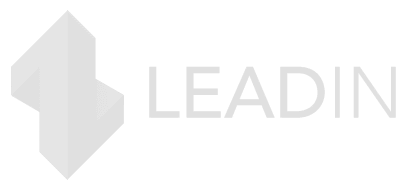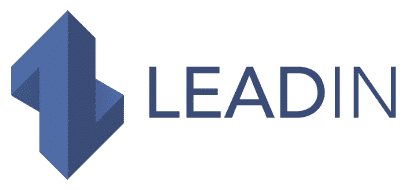Thanks to more than 23 million active users per month, LinkedIn is the 6th social network in France . With more than 840,000 registered companies, it is the ideal platform for B2B prospecting .
It is still necessary to optimize your profile so that it can fully play its role of attracting prospects .
This includes a perfect banner . We guide you step by step to create it in 6 ultra-simple steps .
Summary to create your perfect LinkedIn image
Your LinkedIn banner must be attractive and must make your message and the service you offer understood at a glance. However, there are 3 rules to follow:
Respect the format required by LinkedIn : 1584 x 396 pixels, PNG, JPEG or GIF format, a maximum size of 8 MB.
A regulatory format and size are imposed for the banner on LinkedIn. They must be respected for your banner to be successful. (We talk about that in the next section!).Do not overload with texts . Other sections of your LinkedIn account are devoted to long text descriptions. The banner is a reserved place for colorful, pleasant and attractive visuals.
Too much information kills information . A perfect banner is a banner that is clean , nice to look at and with only the essential information . So you have to know how to go straight to the point.
What size for a LinkedIn banner?
Each social network defines its own rules in terms of image dimensions and in particular for banners. Here are the dimensions set by LinkedIn:
Image size should be 1584 x 396 pixels
The format can be in PNG, JPEG or GIF
The size of the file must not exceed 8 MB
It is therefore important to respect these dimensions, especially when the image includes text, in order to avoid cuts. A visual in the wrong format as a banner would return an unprofessional image .
However, you can use tools like Iloveimg or TinyPNG to change the size of your visuals to meet LinkedIn’s requirements .
Create your banner according to your activity
To be relevant, your banner must be in line with your type of activity . To do this, you must know exactly who you are talking to.
Startup example
It’s written “Helath is complicated. Discover the simple health insurance (which also takes care of your team if needed).
This banner is simple, clean but effective . At a glance, we can understand:
The problem Alan solves: healthcare costs for employees
Its main product: health insurance
All in a few words!
example in marketing
The promise: 2 times more B2B leads
The means to achieve it: social selling and hyper-personalized messages
An overview of the tool and a clear and precise CTA
Here are all the strengths that the co-founder of LeadIn has decided to highlight on his LinkedIn banner.
By the way, if you want to get these benefits (10 times more leads), click here.
Example in finance
This french guy is a manager controler.
A picture is worth a thousand words ! At a glance, it is easy to understand the spectrum of competence of this finance professional .
Example of independent provider
The rules for creating a LinkedIn banner are essentially the same when you are an independent service provider :
A clean style
A brief but precise presentation of your service offer
A professional and carefully chosen graphic charter
Etc.
As a bonus for this example: the email address and the youtube and LinkedIn logos to indicate the user’s presence on these two platforms : a real business card as a banner! Professional, functional and efficient!
How to find the visuals for your LinkedIn banner
Above all, avoid taking the first image found on Google!
Some are subject to copyright and you risk legal action (it can hurt so avoid!).
Similarly, ready-made templates are also to be avoided because they are seen and reviewed. This is why we recommend that you stand out and create an original visual for your LinkedIn banner.
For this, several solutions are available to you:
Hire a professional photographer to take a great shot of your offices or team
Upload an image to a royalty-free image bank such as Pixabay , Pexels , Unsplash , etc. You can then edit and customize them with a specialized tool like Canva or Photoshop.
Buy a photo from paid photo banks ( Adobe Stocks , Dreamstime , etc.). If you have a tight budget, we recommend the royalty-free image and Canva combo .
Tutorial: create your LinkedIn banner on Canva
Canva is the benchmark graphic design platform. The only limit is your imagination . It is a tool that is all the more practical for small structures as it offers a fairly complete free version .
Here is a tutorial to create your banner via Canva:
Go to Canva.com .
To register quickly , you can use your Google account or your Facebook account . You can also login directly if you already have an account.
Click on “ LinkedIn banner ” on the home page, in the category “ Social network ”
Otherwise, on the search bar, type LinkedIn and you will have proposals in the format 1584 x 396 pixels.
You will then have all the LinkedIn banner templates. As of this writing, there are more than 4,000 .
Choose a template, and import your image into Canva by clicking “Import”.
It is also possible to choose an image directly on the platform . To see them, you must click on “Photos” or on “Models”. You will discover royalty-free images that you can then drag and drop to customize. Here is an example with the keyword “photographer”.
You can then add text, customize colors or add images.
Once your image is ready, you can download it in PNG format .
How to change your banner on LinkedIn?
Here’s how to add/change your LinkedIn banner:
Go to the home page of your profile then click on the icon at the top right of your banner
Click on “Change profile background”
This will give you access to your photo gallery on your computer. Choose the visual created on Canva and then click on “Open”.
Once the image is downloaded, you can position and adjust then click on “Save” to complete the operation.
Which tools to use to create your LinkedIn banner?
Here is a summary of the tools to create your banner on LinkedIn:
A free or paid image bank to find images: Pixabay , Pexels , Unsplash , Adobe Stocks , Dreamstime .
In conclusion, the LinkedIn banner is an essential tool to optimize your profile on LinkedIn. To perfect your prospecting strategy on this social network, using a LinkedIn automation tool is just as essential.
We recommend LeadIn to automate your prospecting campaigns on LinkedIn and carry out a cross-channel strategy via emailing. Get started with our 14-day trial version to test risk-free .